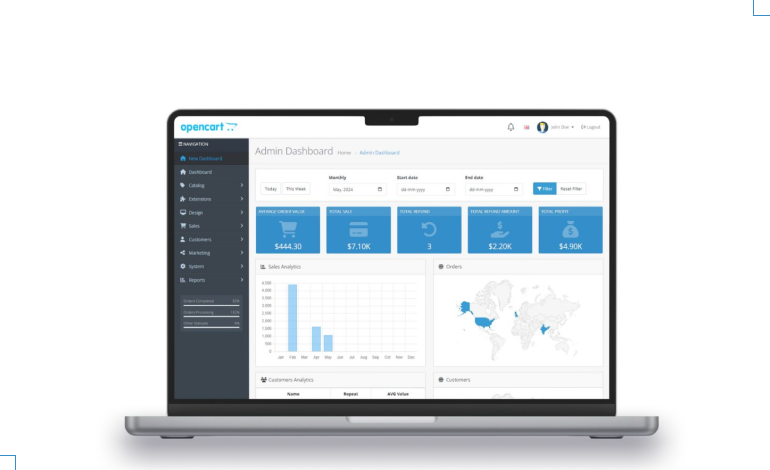Opencart Referral Program Installation and Operating Manual
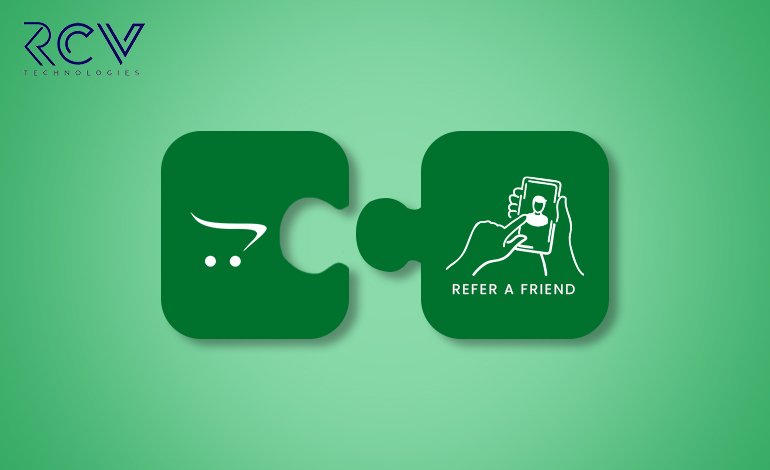
Introduction:
Are you looking for a powerful way to grow your OpenCart store’s customer base while rewarding your loyal shoppers? Imagine turning your satisfied customers into brand advocates who bring in new business—all with minimal effort on your part. That’s exactly what our latest OpenCart Referral Program Module is designed to do!
What’s in it for you?
- Boost Customer Engagement: Why not let your happy customers spread the word about your store? This module motivates them to refer friends by offering appealing rewards.
- Increase Sales Organically: Did you know that referred customers are more likely to make a purchase? Our referral program leverages the power of word-of-mouth marketing to drive conversions.
- Fully Customizable Rewards: Set up referral bonuses and discounts that match your business goals. Whether it’s a percentage discount, cashback, or loyalty points, you’re in full control.
This module empowers you to leverage the power of word-of-mouth marketing, encouraging satisfied customers to refer their friends and family in exchange for exciting rewards. With seamless integration into your existing OpenCart setup, a user-friendly dashboard for effortless management, and fully customizable reward options, this module is built to enhance both customer engagement and retention.
Features: Opencart Referral Program
- Quick installation process via the OpenCart Admin Panel with minimal configuration.
- Ensures compatibility with various OpenCart versions, ensuring a smooth integration.
- The ability to offer various rewards such as percentage-based discounts, cashback, or loyalty points.
- Admins can define reward values based on specific actions like referrals, purchases, or both.
- Automatically generate unique referral codes for each customer to share with their network.
- Provide customers with shareable referral links that can be easily shared via email or text.
- Allow the admin to define the length of referral codes for simplicity or security.
- Rewards are provided to both the referrer and the referee, encouraging both sides to participate in the program.
- Both referrers and referees can track the status of their rewards.
- Admins can toggle the referral program on or off, depending on business needs.
Note: Ensure your OpenCart version supports this module before installation.
Installation: Opencart Referral Program
Steps to Install the Module
OpenCart’s Admin panel >> Extension >> Installer
- Access Extensions in Admin Panel: Log in to OpenCart’s Admin Panel, navigate to the ‘Extensions’ menu, and select ‘Installer’ from the dropdown.
- Upload the File: On the Installer page, click the file upload icon in the top-right corner. Ensure the file you want to upload is saved on your system with the extension ‘.ocmod.zip’.
- Install the Module: Once the file is uploaded, the module name will appear in the list. Click the green button next to it to complete the installation process.
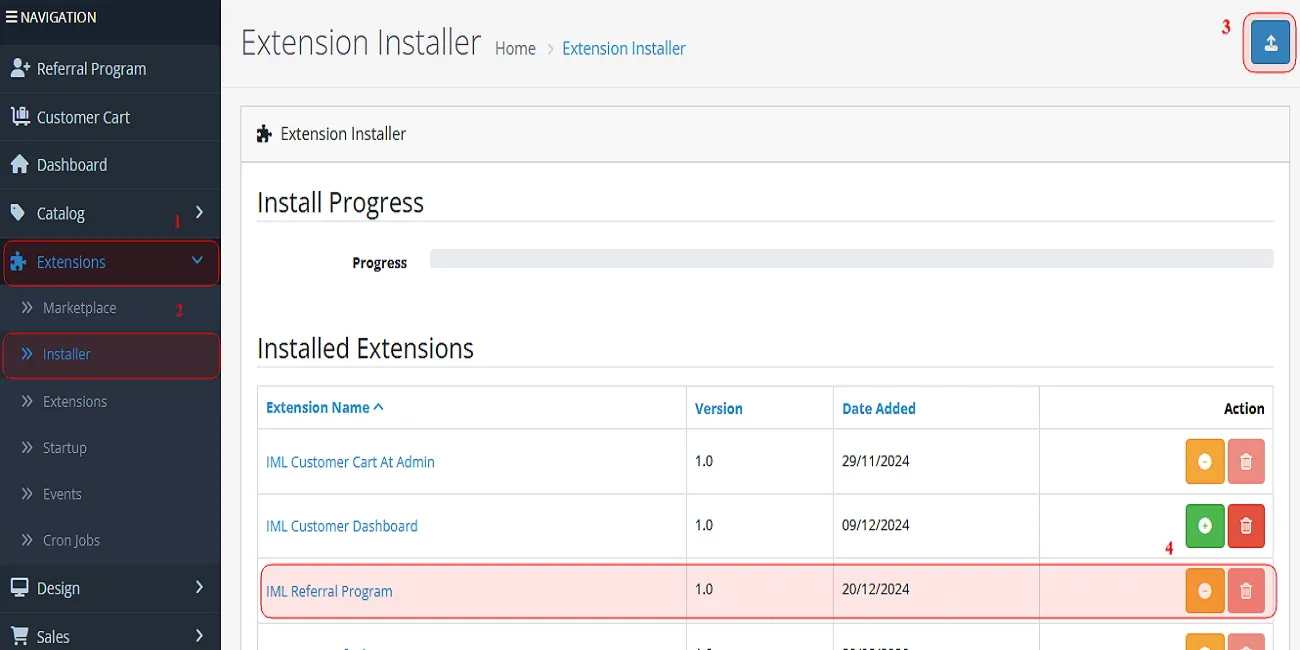
Permission: Opencart Referral Program
Now, grant the store administrators permission to edit the module.
OpenCart’s Admin panel >> System >> User >> User Groups >> Edit Administrator
- Go to OpenCart’s Admin Panel and click on ‘System’ to see the drop-down list.
- Then click on ‘Users’.
- A drop-down list will appear when you click on ‘Users.’ From the list, click on ‘User Groups.’
- Edit Administrator will allow permission for the user.

- Set access and modify permission for all related modules.

Configuration: Opencart Referral Program
OpenCart’s Admin panel >> Extensions >> Extensions >> Choose The Extension Type >> Modules >>IML Referral Program >> Install and edit.
- Go to OpenCart’s Admin Panel and click on ‘Extensions’ to see the drop-down list.
- Again, click on ‘Extensions’ from the drop-down list.
- Choose your extension-type modules.

-
- Click on the green button and install the module.
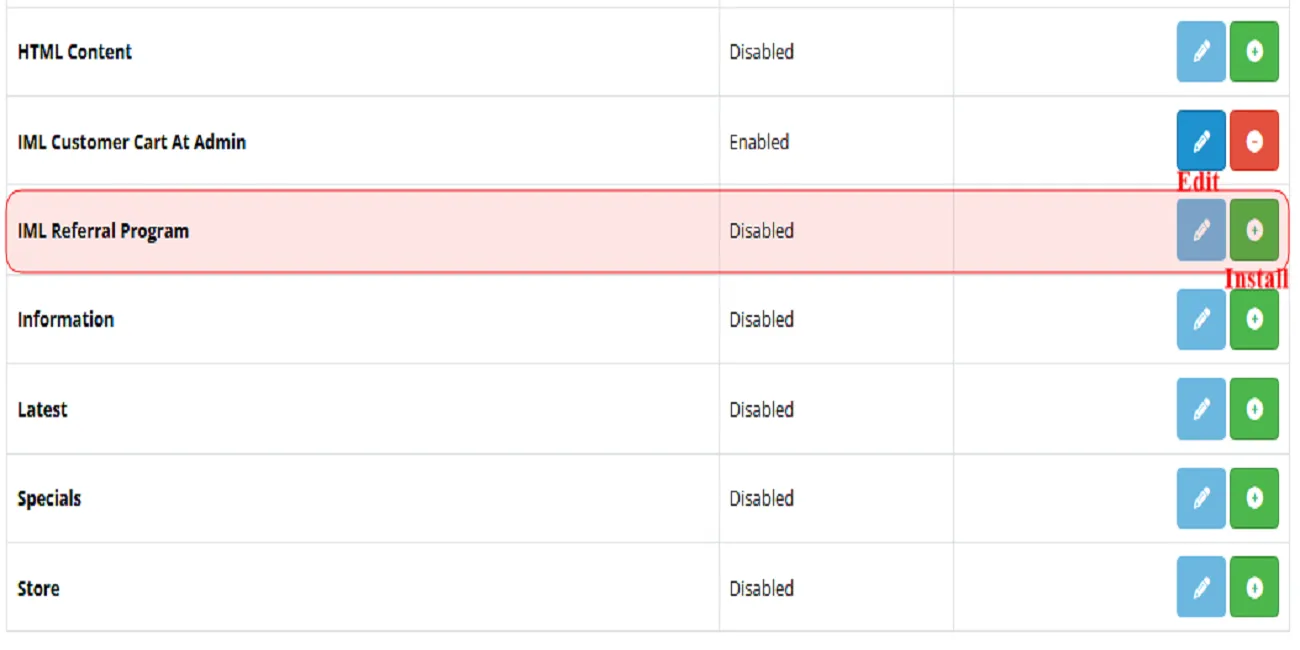
- Click the edit button, set the required details like reward points and referral code length, enable the send by email tab, and set the status to ‘Enable’ and save.

Note: Selecting the reward points and referral code length totally depends on the admin. You can always change or edit according to your demand.
Finally, the module installation, permission, and configuration are completed with this step.
Customer Interface
For Returning Customer:
The customer with an existing account will find the referral program option on the right side table of the account screen.

Check the image below for a better understanding;
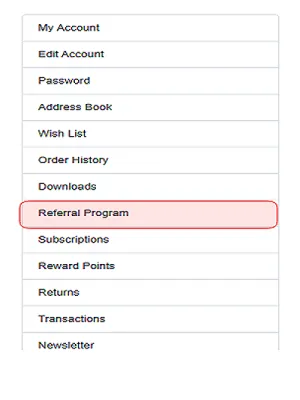
Clicking on the “Referral Program,” a screen will appear filled with referral links and auto-generated codes.

Note: Referral details will automatically appear on your screen. Customers do not need to copy and paste from somewhere else.
Registered customers can share the referral link via email. After filling in the details like Subject and email address, clicking on “send” will share the referral code and link with the person they want to refer.
Note: With each reference, the referral will credit some reward points that were previously decided upon by the Admin.
The points will be credited to the account once the referred person registers using the given code or link. Customers can check their reward points by clicking on the “Reward Point” section.
Check all the reward points you’ve earned from referrals and orders anytime in the Reward Points section.
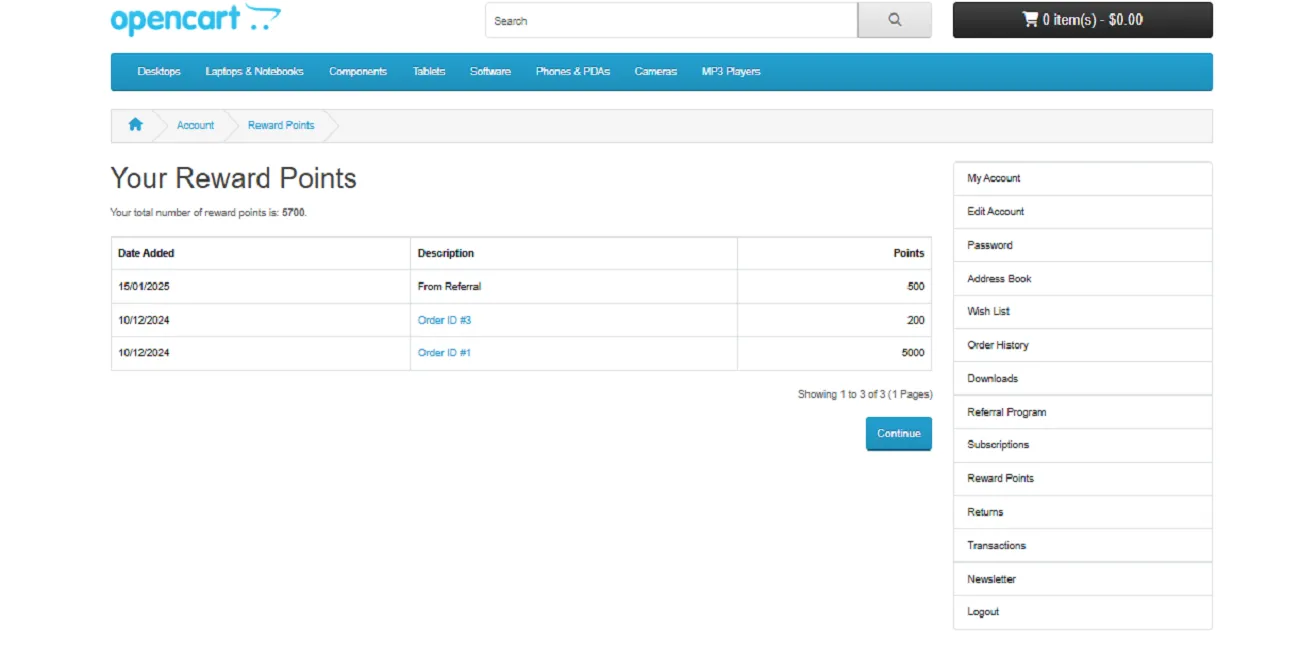
For New Customers:
- Joining Through Referral Link
New customers can directly join using the Referral link. By clicking on the link, a page will open for you to register. The referral code will already be present on that page. You don’t need to type it from somewhere. See below for more details:

Note: If there is some mistake in the code, an instruction with a message like “Invalid referral code” will appear on your screen.
Fill in all the details regarding your name, email ID, and password, agree to the privacy policy, and click the continue button.

- Joining Manually
If you are a new customer who wants to register for the account manually, you can do so by visiting the registration page in the Opencart account.

Fill in all the details regarding your name, email ID, and password, input the referral code, agree to the privacy policy, and click the continue button.