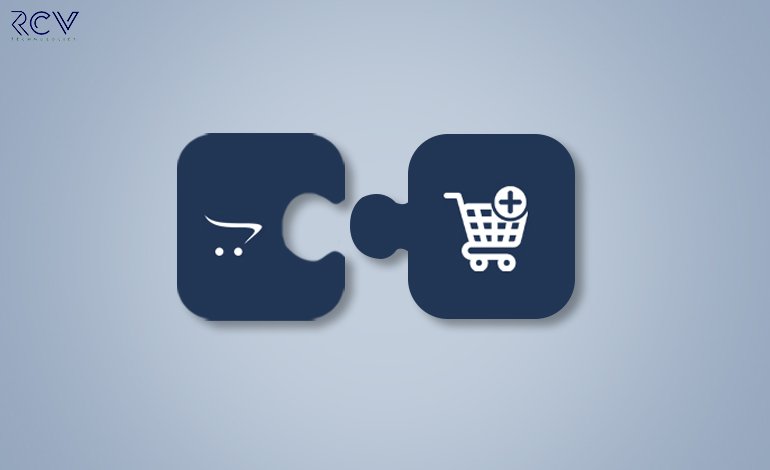How to Use WordPress Analytics to Improve Your Website’s Performance ?

Tracking your website’s performance is important to make sure your site is running smoothly, attracting visitors, and helping you reach your goals. WordPress analytics tools allow you to monitor data like visitor behavior, site speed, where your visitors come from, and how well your site is converting visitors into customers. By looking at these details, you can make smart decisions to improve your site.
In this guide, we’ll show you how to use WordPress analytics tools to improve your site’s performance and achieve your goals.
Step 1: Set Up Google Analytics on Your WordPress Site
Google Analytics is a powerful tool that gives you deep insights into your website’s performance. Here’s how to set it up:
1. Create a Google Analytics Account
- Go to Google Analytics and sign in with your Google account.
- Click on the Admin button (bottom left).
- Choose Create Property, fill in your website details, and click Create.
- You’ll get a tracking ID, which you’ll need for your WordPress site.
2. Install a Google Analytics Plugin
Use a plugin to easily connect Google Analytics to your WordPress site. Some popular plugins are:
- MonsterInsights: A beginner-friendly plugin that connects Google Analytics to your WordPress dashboard.
- GA Google Analytics: A simple plugin to add the tracking code to your site.
- ExactMetrics: Another great plugin with custom tracking features.
Once the plugin is installed and activated, add your Google Analytics tracking ID, and it will start tracking your site’s traffic.

Step 2: Track Key Metrics to Monitor Website Performance
Once Google Analytics is set up, there are key metrics you should watch to understand how well your site is performing. Here are some important ones:
1. Traffic Sources
- Why It’s Important: You need to know where your visitors come from to figure out which marketing channels are working best. Are they finding you through search engines, social media, ads, or other websites?
- How to Check: In Google Analytics, go to Acquisition > All Traffic > Channels to see where your traffic comes from (e.g., Organic Search, Paid Search, Social, Direct).
2. Bounce Rate
- Why It’s Important: Bounce rate shows how many visitors leave your site after viewing just one page. A high bounce rate means they’re not finding what they want.
- How to Check: In Google Analytics, go to Audience > Overview and look for the “Bounce Rate.” A good bounce rate is usually between 40%-60%.
3. Session Duration and Pages per Session
- Why It’s Important: If users stay longer on your site and visit more pages, it means your content is interesting to them.
- How to Check: In Audience > Overview, check Avg. Session Duration and Pages per Session. You can improve these by offering engaging content and easy navigation.
4. Exit Pages
- Why It’s Important: Exit pages show where visitors leave your site. If a page has a high exit rate, it might need some improvements (like a stronger call-to-action or better content).
- How to Check: Go to Behavior > Site Content > Exit Pages to find out where visitors are leaving.
5. Conversion Rate
- Why It’s Important: A conversion happens when visitors take an action you want, like signing up for a newsletter or buying something. Tracking conversions helps you see how well your site is turning visitors into customers.
- How to Check: In Google Analytics, go to Conversions > Goals to set up and track specific conversions (like form submissions or purchases).
Step 3: Monitor Site Speed
Website speed is crucial for a good user experience. A slow website can make visitors leave before it fully loads. Here’s how to monitor and improve your site speed:
1. Use Google PageSpeed Insights
Google’s PageSpeed Insights is a free tool that analyzes your website’s speed on both mobile and desktop. It also gives suggestions on how to speed it up, like optimizing images and enabling caching.
2. Check Speed with Google Analytics
Google Analytics also gives you speed data. Navigate to Behavior > Site Speed > Overview in your analytics dashboard to view the average page load time for your site. Strive to keep the load time under 3 seconds for optimal performance.
3. Improve Site Speed
Here are some ways to make your website faster:
- Use a Caching Plugin: Plugins like WP Rocket and W3 Total Cache speed up your site by saving content in a cache.
- Optimize Images: Use plugins like Smush to compress images without losing quality, which helps your site load faster.
- Minimize HTTP Requests: Try to reduce the number of elements on each page (like images, scripts, etc.) to improve load time.
- Use a Content Delivery Network (CDN): Services like Cloudflare can speed up your site by delivering content from servers near the user.
Step 4: Use Heatmaps to Understand User Behavior
Heatmaps help you see how visitors interact with your site, like where they click and how far they scroll. This data can help you improve your design and content.
1. Install a Heatmap Tool
Tools like Hotjar and Crazy Egg let you create heatmaps. These tools can be added to WordPress through plugins or by adding code to your site.
2. Analyze Heatmap Data
Heatmaps will show you where visitors are clicking and how far down they scroll. Use this info to adjust your site’s design and content for better engagement.
Step 5: Set Up Goals and Track Conversions
Google Analytics lets you set up goals to track specific actions visitors take on your site, such as:
- Form submissions (like contact forms or newsletter sign-ups)
- Purchases (for e-commerce sites)
- Content downloads (eBooks, guides, etc.)
1. Set Up Goals in Google Analytics
In Google Analytics, go to Admin > View > Goals and click + New Goal to create goals for your site. You can choose from templates or set custom goals.
2. Track Conversions
Once you’ve set up goals, track how well your site is converting visitors into leads or customers. This will help you identify and fix any barriers to conversion.
Step 6: A/B Testing for Optimization
A/B testing involves comparing two versions of a webpage or element to determine which one delivers better performance. It helps you improve your website’s design and user experience.
1. Use Google Optimize
Google Optimize is a free tool that allows you to conduct A/B tests on your website. It integrates with Google Analytics to track the results.
2. Test Different Elements
You can test things like headlines, buttons, images, or whole page layouts to see what works best with your audience.
Conclusion
By using WordPress analytics tools like Google Analytics, Google PageSpeed Insights, and heatmaps, you can make informed decisions to improve your website’s performance. Monitoring key metrics, improving site speed, and tracking conversions are essential for making your website better and achieving your goals. Regularly checking these analytics will help you keep improving and growing your site.